DIY Film Festival
I recently organized and ran a (very small & very simple) online film festival for the art collective I help run, Glitch City. It was a live event, with folks chatting and watching videos together. It turned out well!
The goals were:
- Keep it simple. I have a fulltime job and wanted to keep the scope of this project small.
- Keep it quick and snappy. Since this was a live event, I wanted things to move fast and keep the down-time low.
- Handle any amount. I wanted a setup that made it easy to slot in new entries.
If you’re interested in doing something similar, here’s a brief overview of how I set it up. I used:
- OBS Studio: handled title screens, intermissions, video playback. (free)
- Film Fester: a program I made to automate the intermission screens. (free)
- Discord: this is where I streamed everything. (free)
The basic flow of the event was:
- Do a short intermission where the filmmaker says a live intro to their video.
- Show their video (note: the videos were all local files on my hard drive).
- Go back to step 1.
OBS Studio
OBS Studio is sort of like a TV control room. You can swap between different shots, you can make titles appear, you can play videos and sounds, etc.
My OBS setup had three Scenes:
- TITLE SCENE: this is what we showed at the beginning and end of the event.
- It just displayed the title of the event.
- VIDEO SCENE: this is what handled video playback.
- This scene is very basic. It has just has one Media Source. Nothing else.
- This scene is very basic. It has just has one Media Source. Nothing else.
- INTERMISSION SCENE: this is what we showed between films.
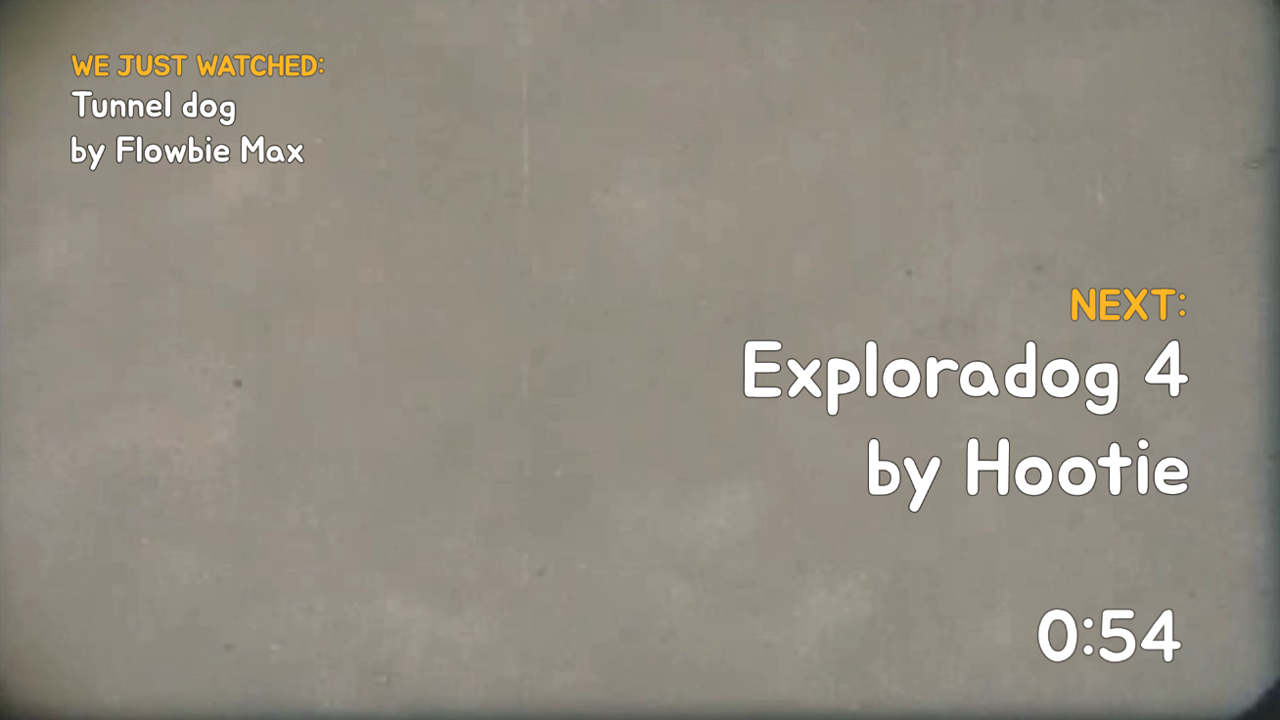
- The filmmaker would say a live intro to their video during this time.
- This scene displayed what we just watched, what we’re going to watch next, and an intermission countdown. This was semi-automated by the Film Fester program.
- IMPORTANT: behind the scenes, this is where we queued up the next video.
- This scene had a Media Source that was a duplicate of the one we made in the Video Scene. To do this, add a Media Source > Add Existing > select the Media Source you made in your Video Scene.
- Then, make the Media Source invisible (click the eyeball icon).
- What all this means: during the intermission, we’d change the Properties of this Media Source to load the next video file we wanted to show. This allowed us to make a seamless transition to the Video Scene, since it was now queued up with the next video we wanted to show.
In order to stream from Discord, right-click on OBS’s preview window and select Windowed Projector (Preview). Maximize the window that appears. We’ll revisit this window later.
The basic OBS flow was:
- Go to the Intermission Scene. During intermission, change the Intermission Scene’s Media Source properties to load the next video you want to show.
- Go to the Video Scene. It will play the video that you pre-loaded in the previous step.
- As the video plays, go to Film Fester and set up the titles/countdown display for the upcoming intermission screen.
- When the video ends, go back to step 1.
Film Fester
Film Fester is a program I made to help automate some tasks involved in the intermission screen, such as selecting what titles to show and displaying the intermission countdown timer.
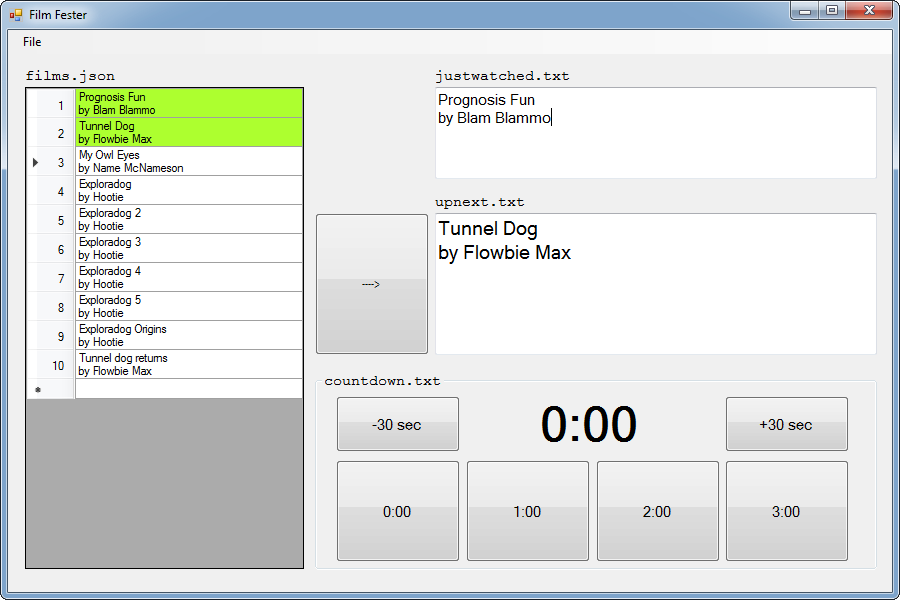
You can download and read more about Film Fester here: https://github.com/blendogames/filmfester
Discord
We wanted to do a live event, with people chatting, reacting to, and watching videos together. Discord has this functionality built in, and it worked well. (note: Windows 7 seemed to have trouble with this, but it worked fine on Windows 10)
- Join a voice channel. This is where you’ll invite all the attendees.
- Click the Screen button to share your screen.
- Remember the Windowed Projector (Preview) window we popped out of OBS earlier? That’s the application you want to stream.
That’s it, done – your thing is now streaming for folks to watch!
Et al
It was hugely satisfying to run a little online film festival. I do a daily development stream for Skin Deep that’s a much simpler one-click operation, but it gave me enough experience to work out how to make this all somehow come together.
If any folks read this and start their own little online festival, lemme know!